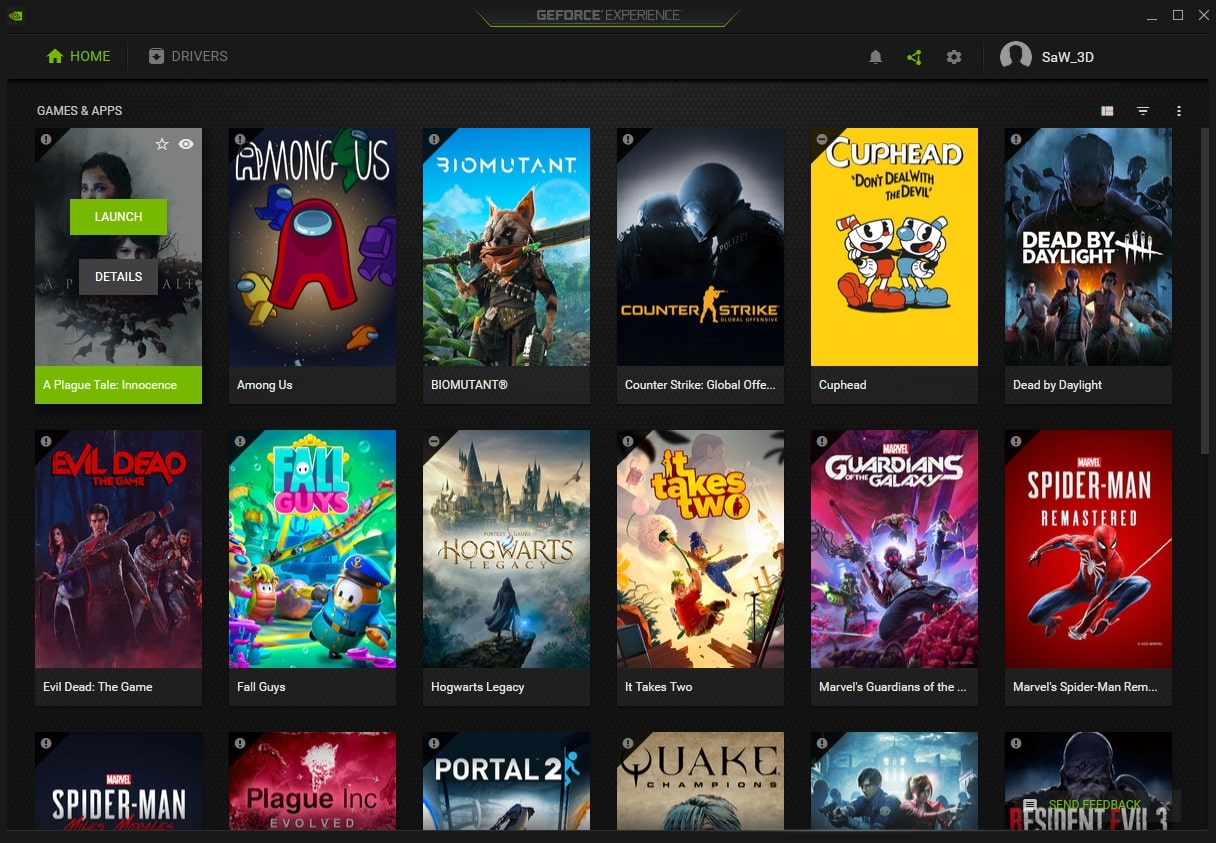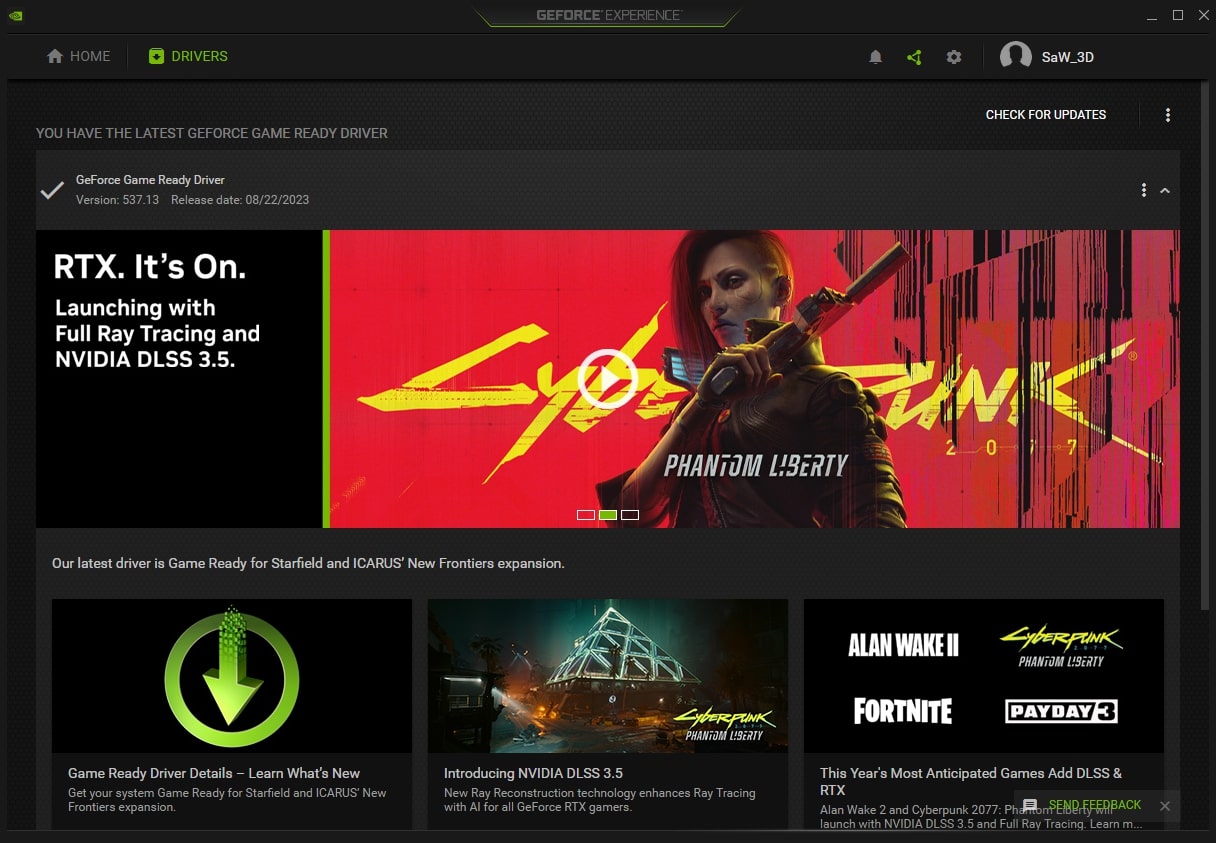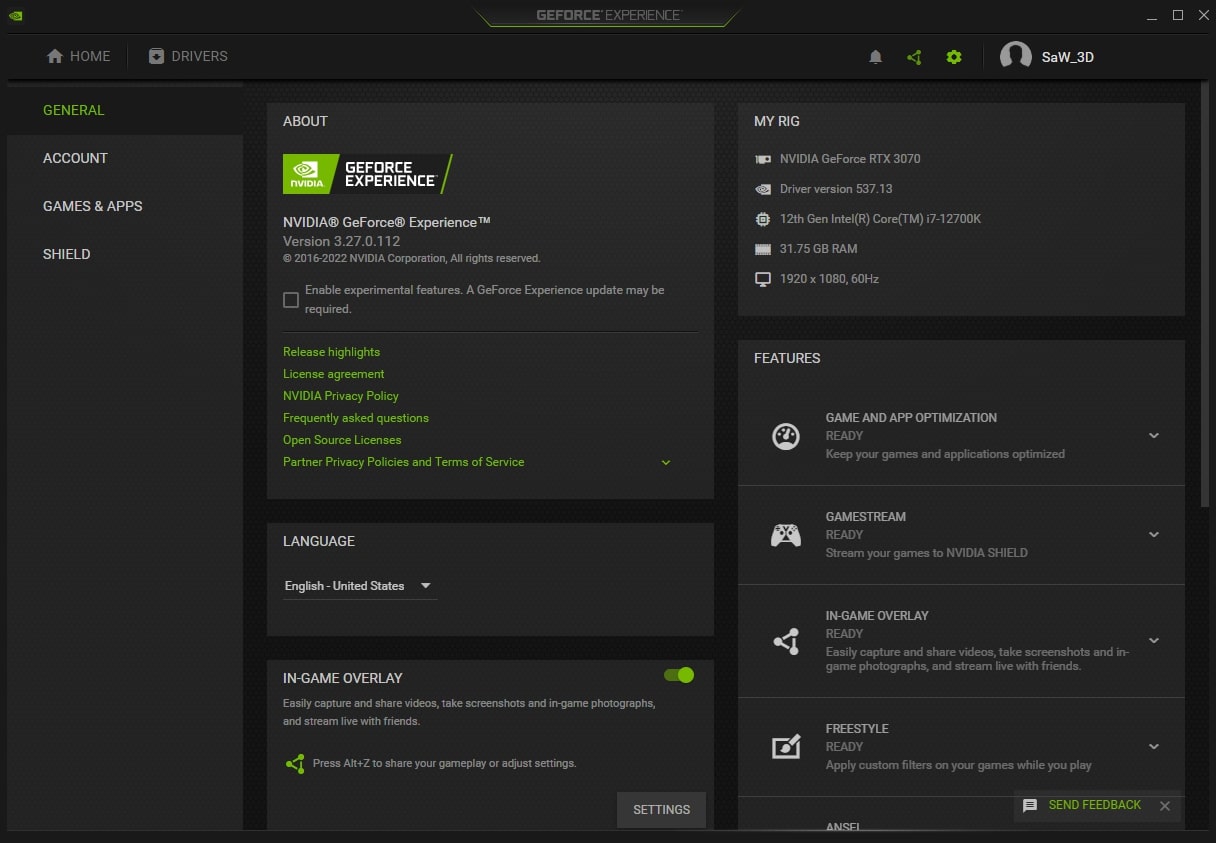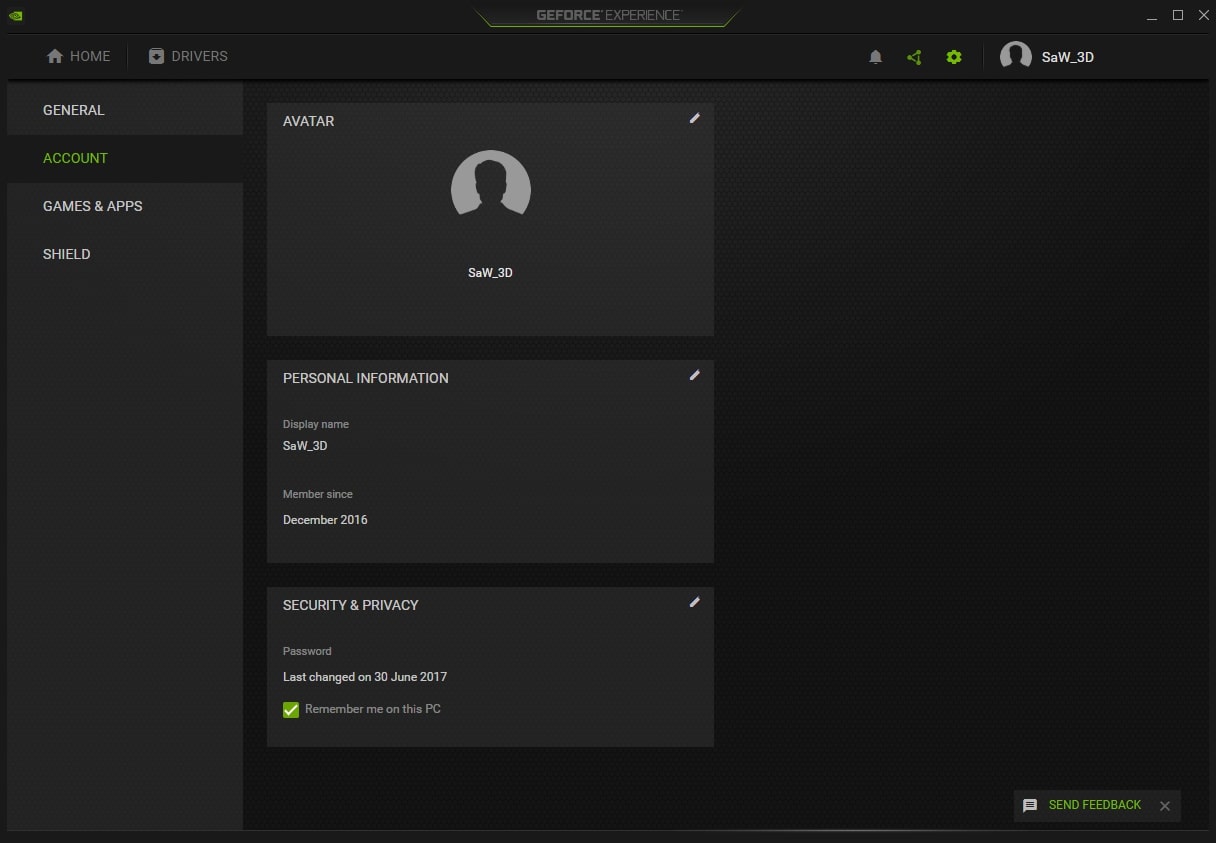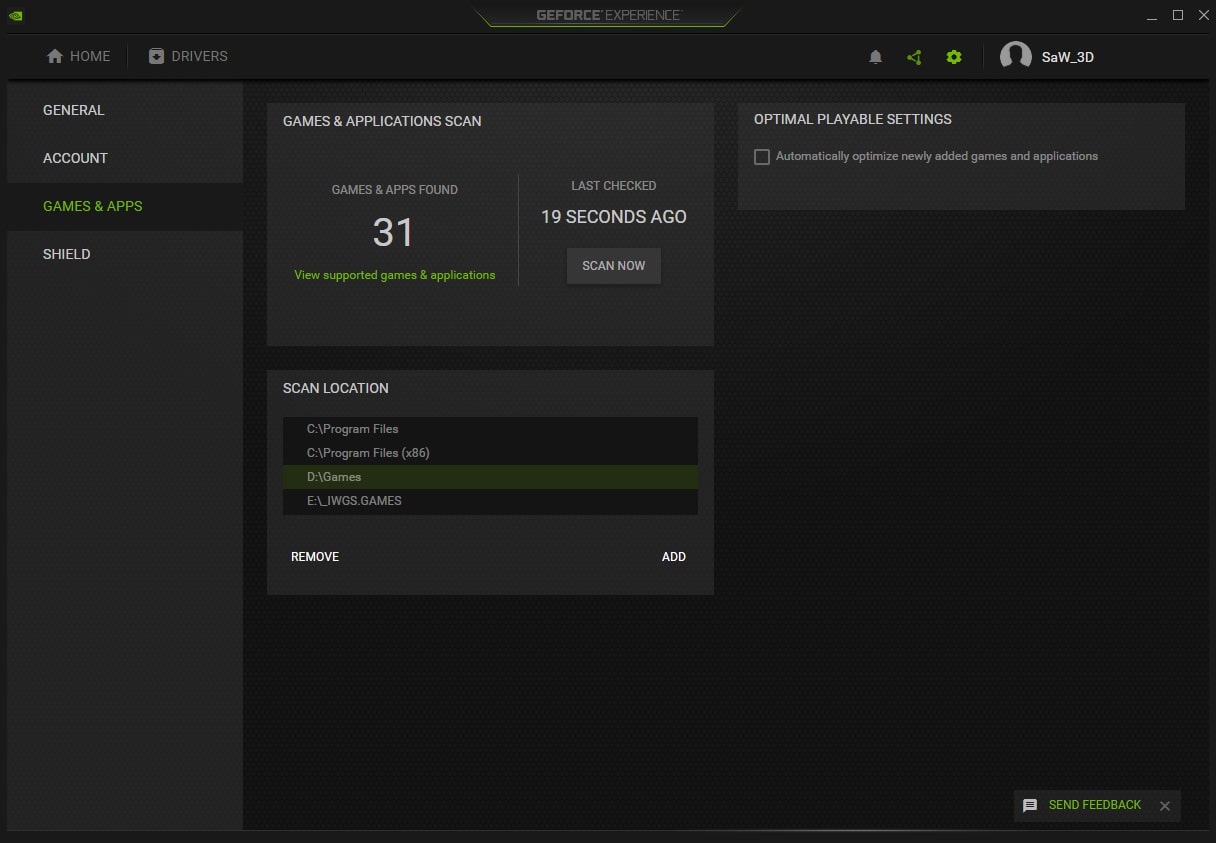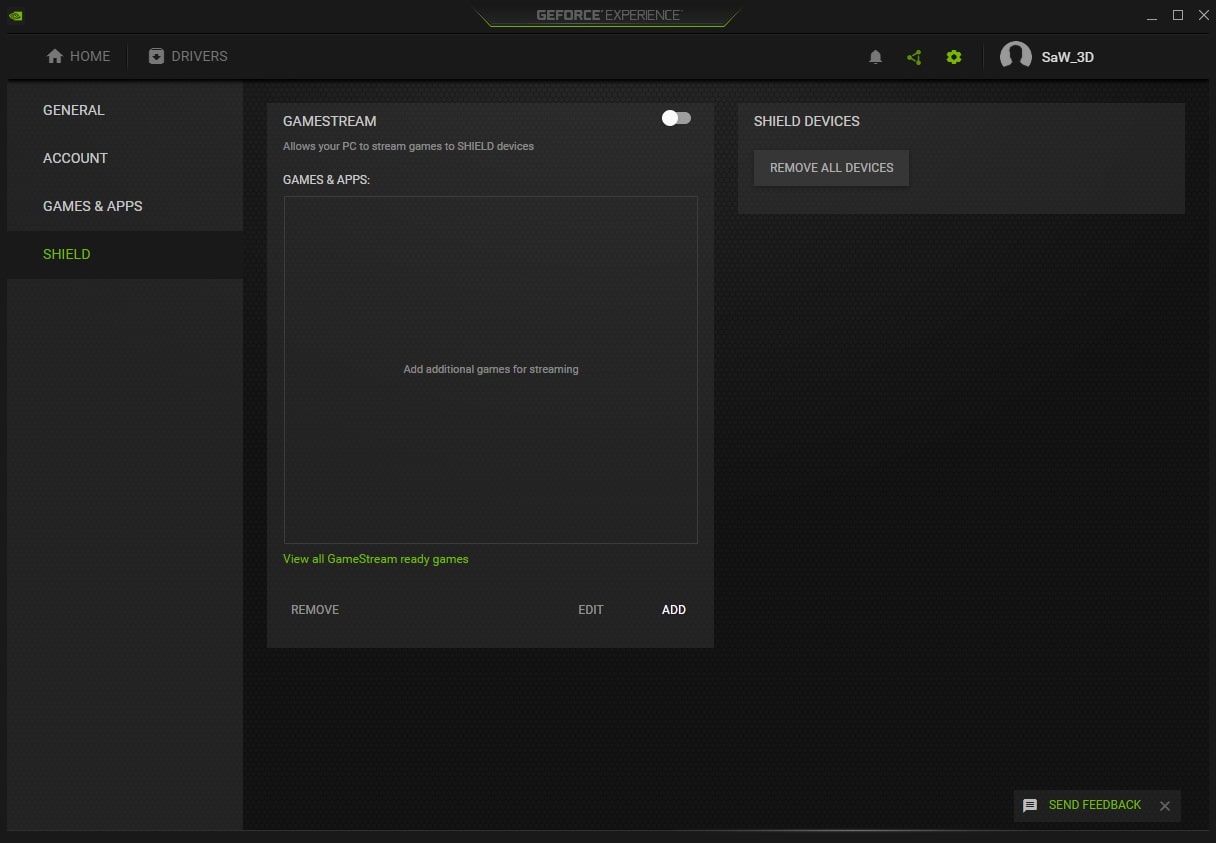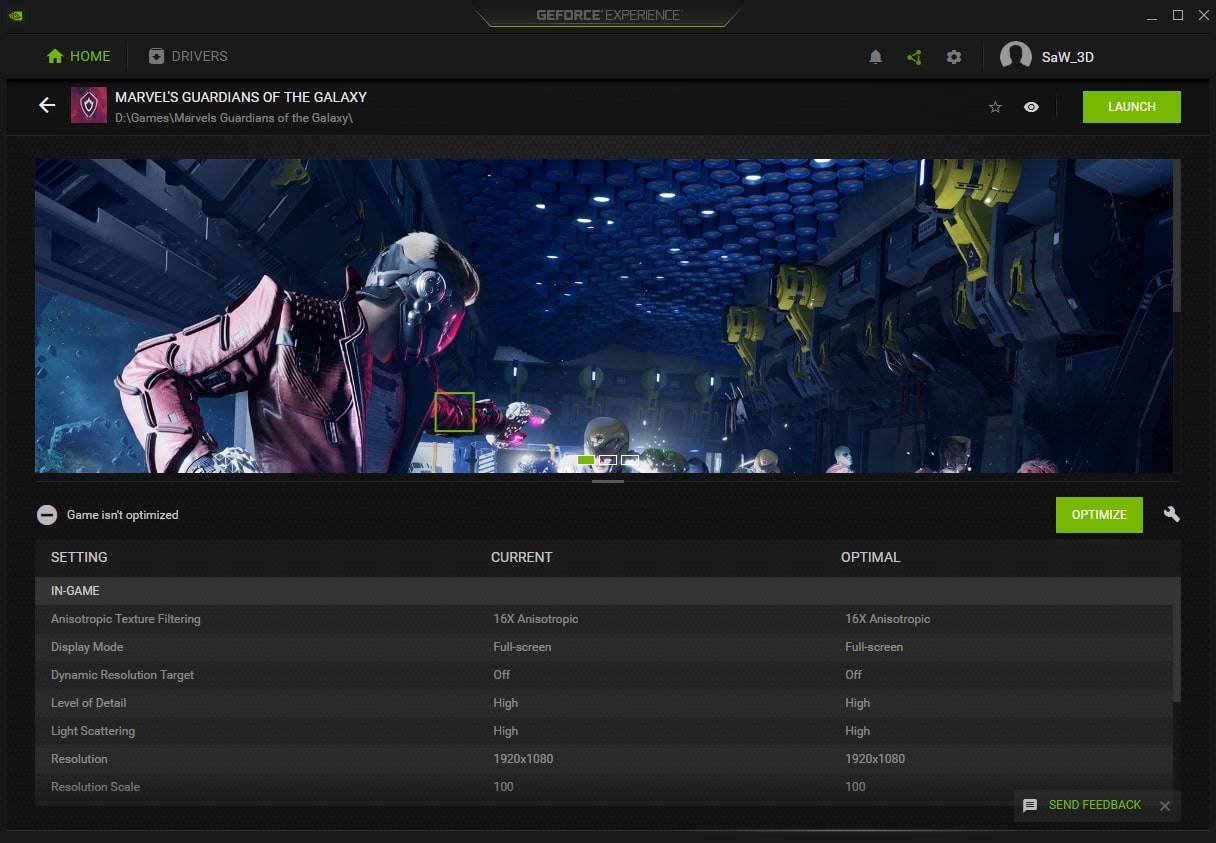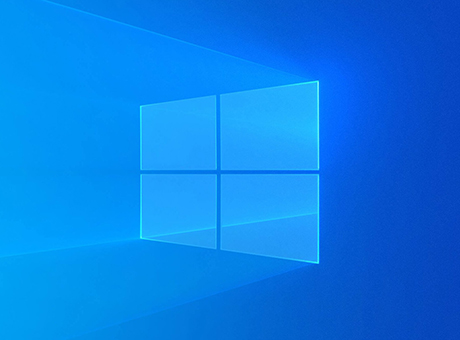What is Nvidia Geforce Experience?
GeForce Experience is a free utility for gamers from around the world, designed to automatically update Nvidia graphics card drivers, optimize games, and enable the recording of gameplay videos or computer screen.
You can download Nvidia GeForce Experience for the Windows operating system.
Features:
- Monitoring of current Nvidia graphics card driver versions and automatic express installation;
- Fine-tuning of graphics in automatic or manual mode (you can enable or disable any graphics parameter and see the changes in the preview);
- Displays your system specifications (graphics card, processor, RAM), as well as the driver version and current screen resolution;
- Capability to create high-quality screenshots of the entire screen;
- Recording in-game videos (ShadowPlay) in high resolution and maximum FPS, with combined or separate audio tracks, camera and microphone control;
- Nvidia Shield allows you to stream your game to social networks like Youtube, Twitch, and others;
- Battery consumption control and cooling adjustment on laptops;
- Monitoring of CPU and GPU load and temperature, FPS counter.
How to Use Nvidia GeForce Experience?
Download and install the program from the official website below. To update drivers, go to the «Drivers» section and click the «Check for Updates» button. If you have the latest driver version installed, you will receive a corresponding notification, otherwise, you'll see the current driver version that you can download.
To do this, click the «Download» button, and then the «Express Installation» button. During installation, the screen may flicker, and the video player or other application where you watch videos may have distorted visuals—don't worry, this is how the video driver gets updated. Just restart it and you're good to go.
To start optimizing a game, go to the «Games & Apps» section and choose the one you need from the catalog. Optimization can also be done directly during gameplay. If you're not an advanced PC user and are unfamiliar with many terms, there's no need to worry. When hovering the mouse cursor over a specific word, the utility provides an explanation of its meaning.
To record a video, activate the «In-Game Overlay», where you can adjust graphics and audio settings, the streamer's camera placement, microphone activity, change hotkeys for starting/stopping video recording or broadcasting, and «bind» other useful functions.
Pros:
- A free convenient application with a user-friendly interface, compatible with older versions of Windows;
- Scans the computer for video games, creating a library for optimization or quick game launches;
- The utility has a wide range of preset settings for various games;
- Real-time driver updates. The utility downloads the driver specifically for your current graphics card;
- Excellent quality video and audio recording without impacting system performance;
- Monitoring of PC component indicators;
- Background mode and program launch with OS startup.
Cons:
- Users with weak computers noted that running games and Nvidia GeForce Experience simultaneously can result in «stuttering» in the image. This happens due to resource limitations (for example, insufficient RAM);
- Interrupting video recording during sudden computer shutdowns (e.g., power outages) doesn't save the recorded clip;
- Large file size of recorded videos (but this depends on the selected quality);
- Mandatory registration in the program.
Summary
Nvidia GeForce Experience (GTX/RTX) is an indispensable program for Nvidia graphics card owners, allowing for the automatic installation of up-to-date drivers, deep optimization of PC games, video recording, and streaming to streaming services.
You can download the latest version of Nvidia GeForce Experience (2025) for free from the official website using the link below.