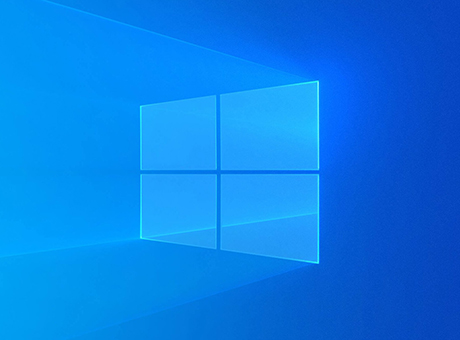What is VirtualDub?
VirtualDub is an excellent application for capturing video files and processing them further. By choosing to download the free video editor VirtualDub, users can select the best program for reading AVI files with multiple segments. The option to connect various video and audio codecs is also attractive. In addition, built-in decoders (MPEG-1, Motion-JPEG) add to the popularity of this program.
VirtualDub Functionality
The excellent functionality of VirtualDub is confirmed by the presence of many interesting features. For example, audio recording can be changed, deleted, replaced with new audio, and soundtracks can be transferred from other sources. There is also the possibility to split frame rates when creating AVI files, merge video files or their segments, and remove certain sections from the video track.
Filters for working with video files are incredibly efficient, including threshold, blur, deinterlace, smooth, sharpen, brightness/contrast, levels, and more. However, this does not mean that working with the utility is limited exclusively to the use of existing filters. Users can also apply filters that they have connected themselves.
VirtualDub offers excellent quality, performance, and compactness. Other strengths of the editor include reliability and speed. The stylish application interface is commendable because it becomes understandable immediately at an intuitive level. Editing will be a pleasant and effective activity even for non-professionals.
The key advantage of the application is the ability to avoid recompressing data when performing different functions. Without using additional programs, and with the help of a special plugin in the application, it is possible to edit movies in DVD format, as well as MPEG2 format.
Key Features of VirtualDub
VirtualDub is not behind foreign programs and offers such features as:
- working on multiple devices within one network,
- working with two or more audio tracks,
- isolated processing of audio and video tracks,
- batch processing capability,
- working with bulky files larger than 2 GB,
- ease of use of the interface, many necessary filters,
- audio and video can be selected as separate sources.
Rules for using VirtualDub
- Video capture is the main task you will need to perform when using the program. To do this, launch the application and switch to capture mode. By default, the file for capturing, called Capture.avi (the name can be changed), is located on the C drive.
- Select the source, such as a "video tuner". Thanks to this resource, factors such as color saturation, contrast, and more can be adjusted. To edit these factors, you should open "device settings" and find them there. If these parameters are not available, you may need to replace the WDM driver.
- Select the format in which the capture will take place. Set the resolution, sound (PCM format), color depth (preferably YUY2), and frames per second. It is not recommended to select a different audio format, as in this case, the video and audio tracks may not match. Then you should choose a codec for the video stream.
- Start the capture by pressing F6 (pressing Esc will interrupt the capture). If the source file was a tuner, you may need to remove advertising from the image. To do this, find the beginning of the advertising frame by pressing the [Home] key on the keyboard, and the end by pressing [End]. After that, use [Delete] to remove the unwanted parts.
By clicking the "Download VirtualDub" button, the user acquires an unparalleled tool for editing audio and video files, which can be obtained quickly and for free. You can download the latest version of the video editor VirtualDub 2026 for free from the official website below.