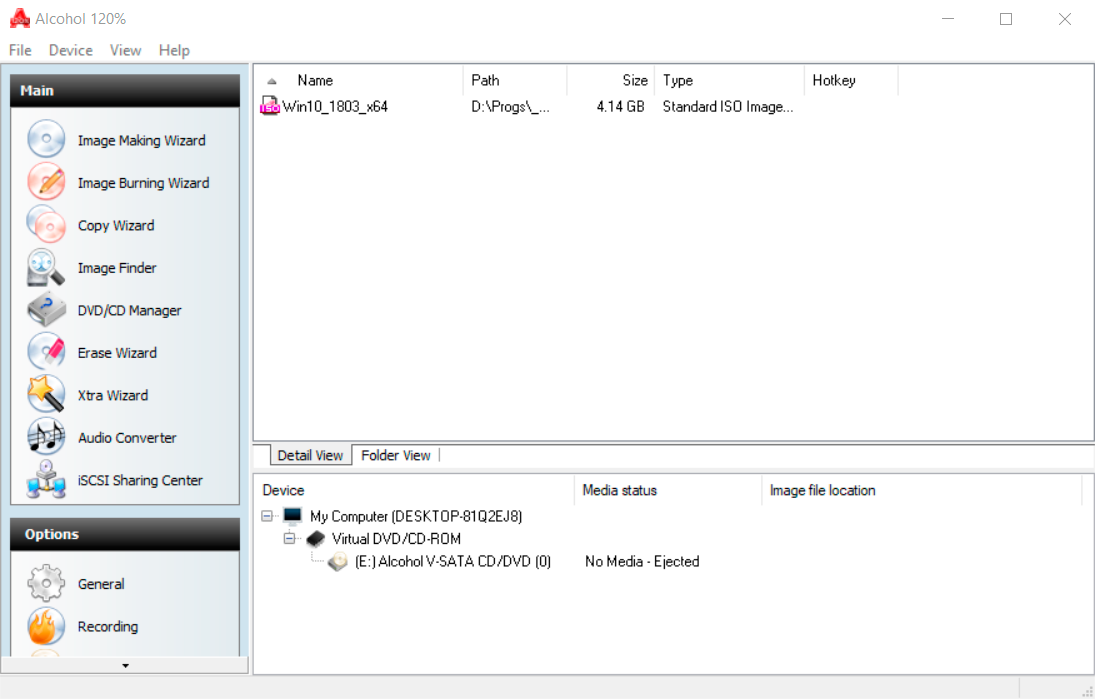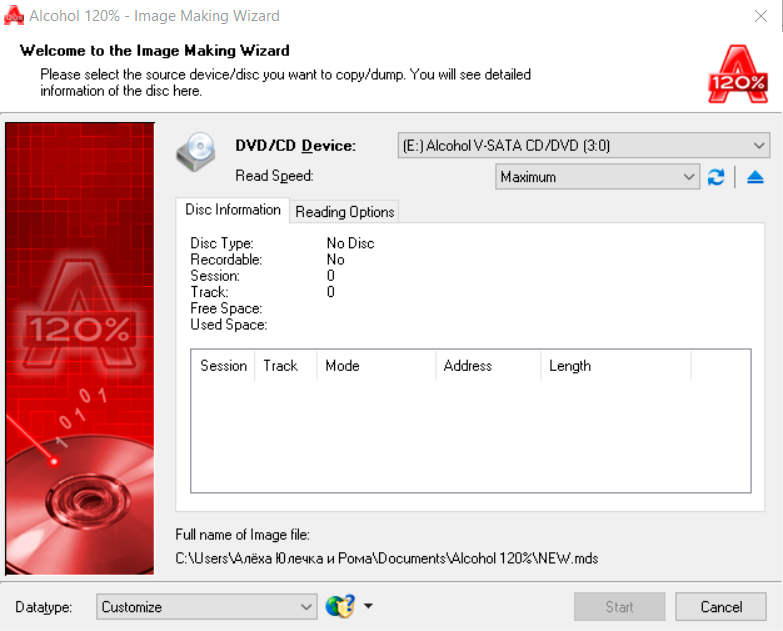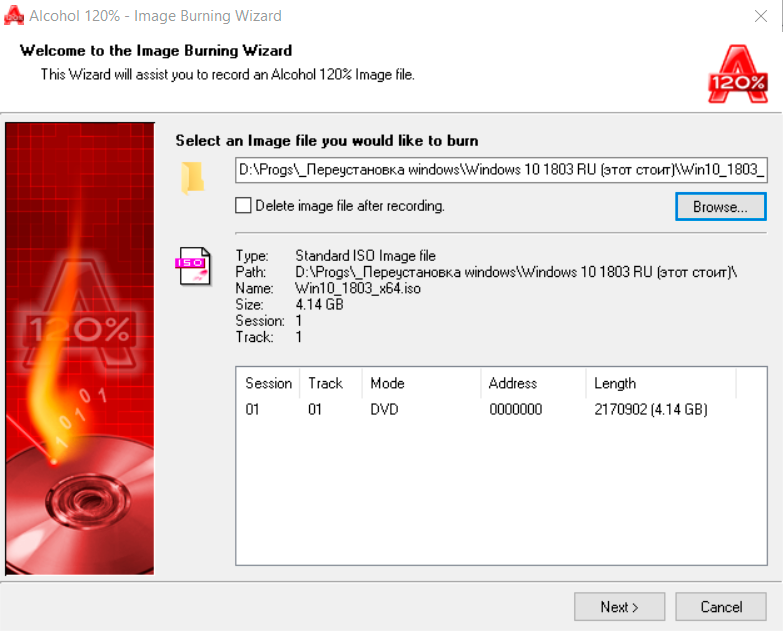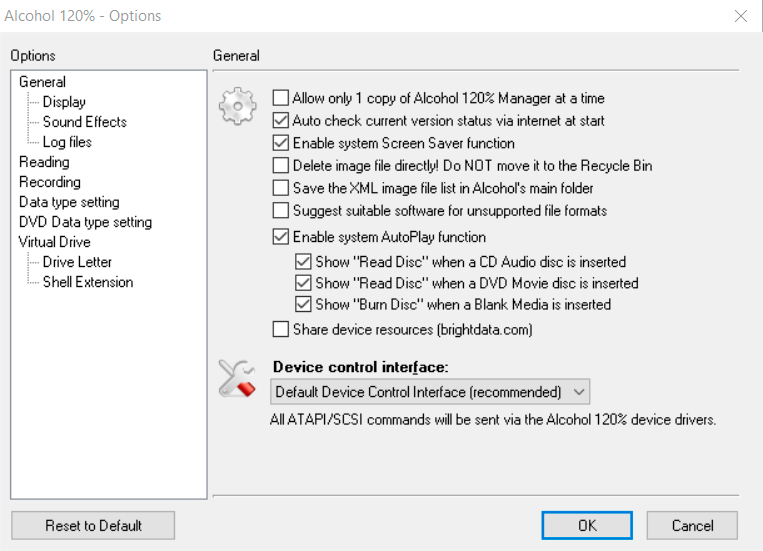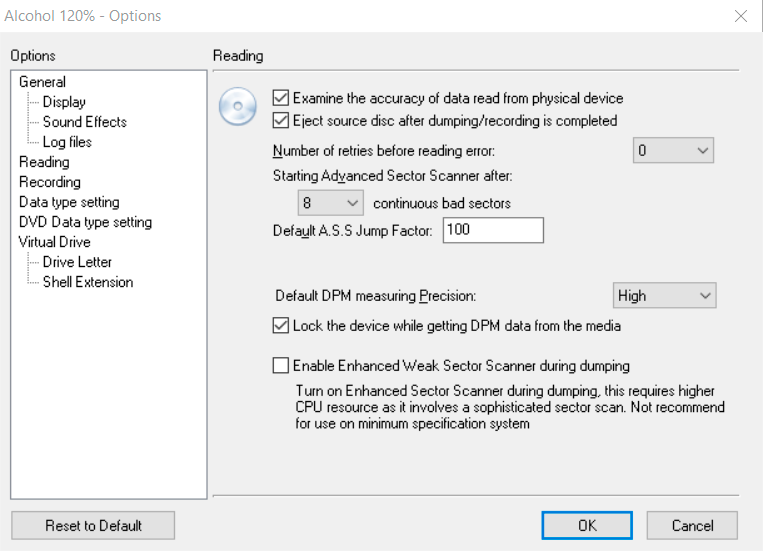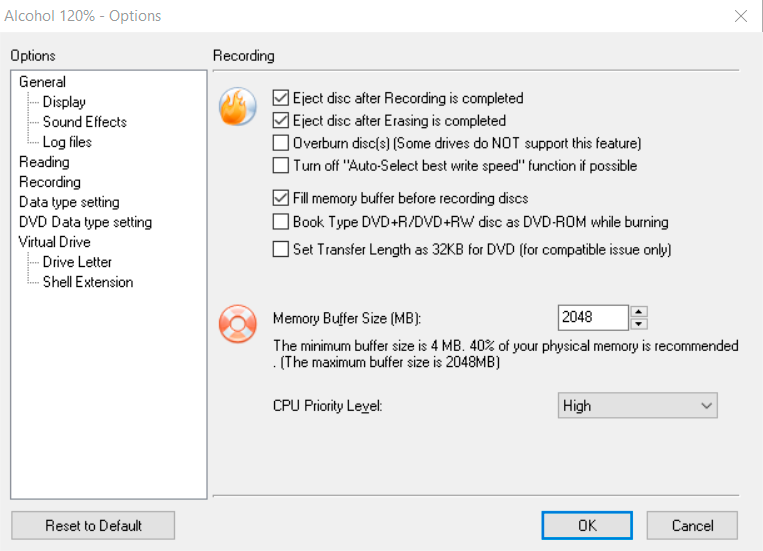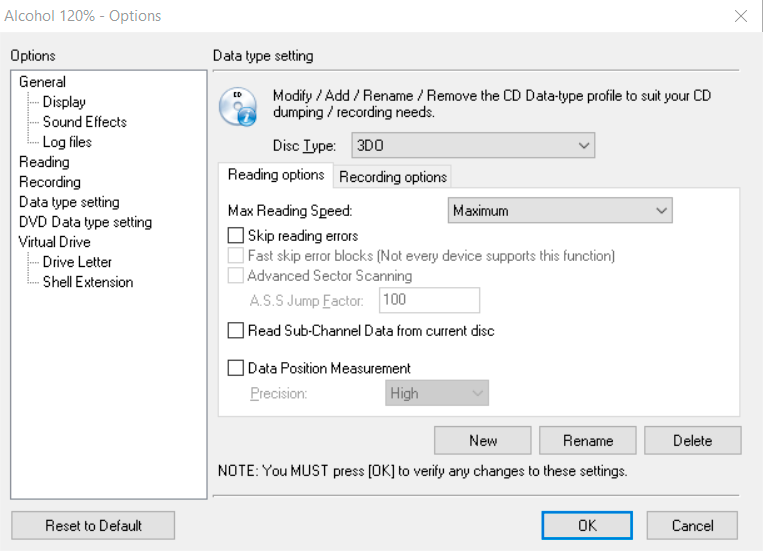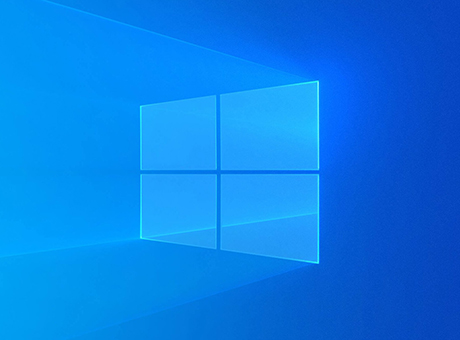What is Alcohol 120%?
Alcohol 120% Free is a popular program for recording and backing up CD/DVD discs, as well as creating disk images on your computer, and it allows you to easily mount them in one of the 31 virtual drives. You can download Alcohol 120% for free only for the Windows operating system.
Features
Alcohol 120% is used for emulating optical drives, recording, and copying CD-R, CD-RW, DVD-R, DVD-RW, DVD-RAM, and DVD+RW discs. The full version of Alcohol 120% allows you to create up to 31 virtual copies, allowing you to check or play the disc's content without creating an image.
List of Alcohol 120% features:
- Emulation of virtual drives (up to 31);
- Disc burning - specifically transferring disc images to CD and DVD media;
- Backup. Protect your discs and data with disc images;
- Data erasure from CD-RW/DVD-RW discs (only for rewritable discs);
- Media file format management (audio and video);
- Pre-mastering function (the ability to record files from the hard drive directly onto media).
How to Use Alcohol 120%?
Creating a virtual disc in Alcohol 120% is straightforward:
- Launch the program;
- In the left menu, click «Virtual Drive»;
- In the «Number of Virtual Drives» section, set the desired quantity;
- Now, in the program's lower window, on the «Virtual DVD/CD Drives» tab, the number of drives specified in the settings will be displayed;
- Right-click on the selected drive and choose «Mount Image» from the opened list to place the disk image on the chosen drive. You can also open «Properties» in the menu to see all the information about the virtual drive.
The program includes a built-in image creation wizard. To launch it, click the «Create Image» button. In the window, do the following:
- Select the physical disc installed in your drive. It will create a virtual image;
- Set the reading speed;
- Click «Start» and wait for the process to complete;
- The folder path will be displayed at the bottom of the window.
To erase the content of CD-RW/DVD-RW discs in Alcohol 120%, follow these steps:
- In the main tool window, click the «Erase Disc» button. First, you'll create an erasing master for rewritable media;
- A list of all available recorders will appear in the first window;
- Then, select the erasing mode and duration;
- Specify the actions to take after file deletion. To start the erasing process, click «Erase».
Pros:
Alcohol 120% supports a wide range of formats for recording and emulating discs. These are not the only advantages of the software; here are a few more:
- Performance. Copying and creating discs can be done quickly due to multi-threading;
- Copy protection. Relevant when there's no way to create a copy of the disc using regular means;
- Emulation of virtual drives. Suitable for creating disc images;
- Interface. User-friendly and intuitive, suitable for beginners;
- User support. If you have questions about the application's operation, you can contact customer support.
Cons:
There are fewer disadvantages to the program compared to its advantages, but it's still worth considering the feedback from users who have noticed a few important points.
- No portable version of the program;
- Unlike the paid version, the free version of Alcohol 120% has limitations (only 6 virtual drives).
Conclusion
Alcohol 120% is a convenient tool for working with virtual drives, disk images, and CD/DVD burning. The Alcohol 120% program is available in two versions: Trial (a 30-day demo version with some limitations) and Retail (full-featured but paid).
You can download the latest version of Alcohol 120% (2026) for Windows from the official website via the link below.