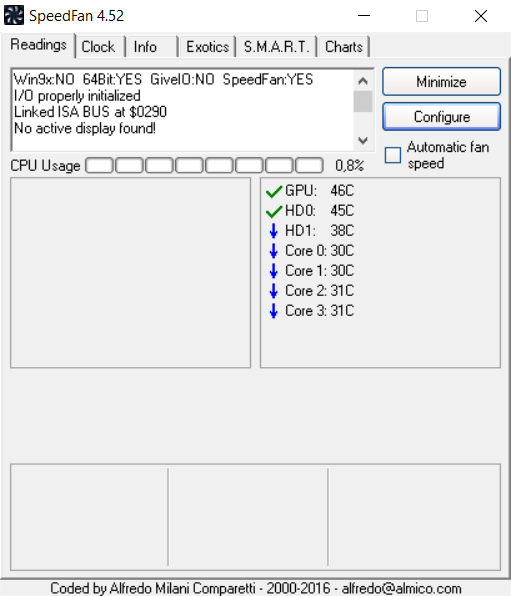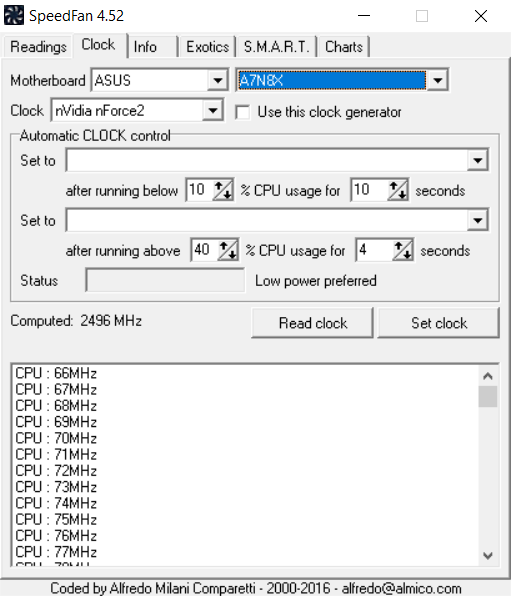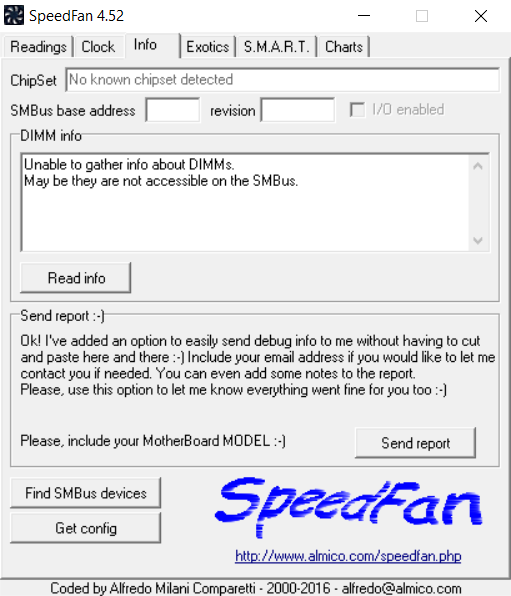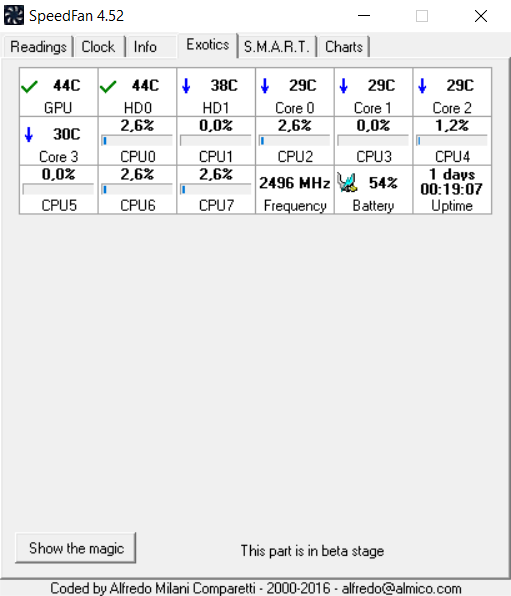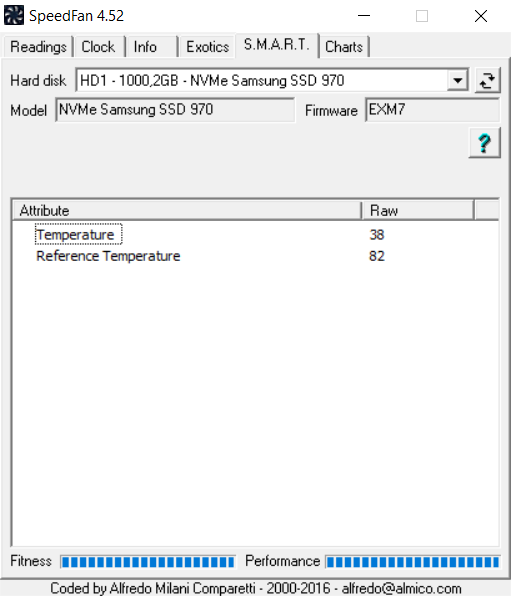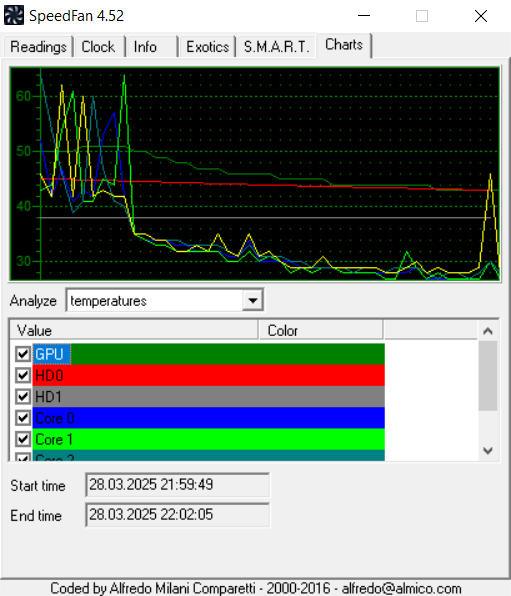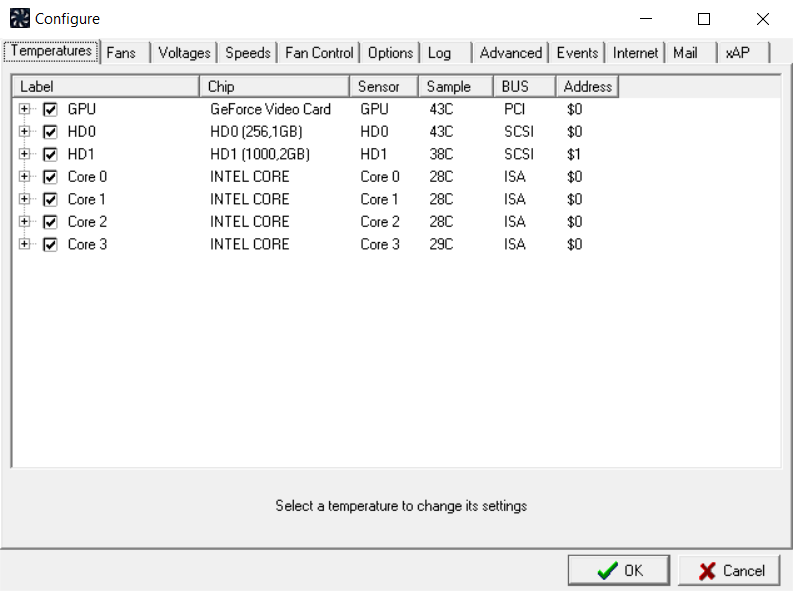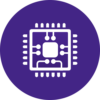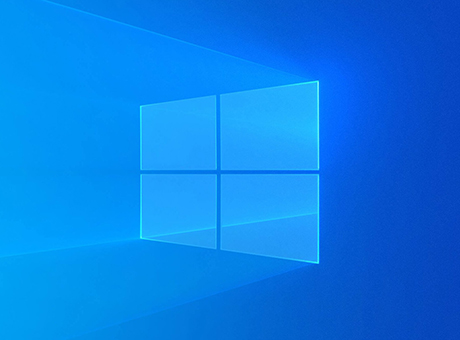What is SpeedFan?
Modern high-performance computers are equipped with a cooling system consisting of multiple sensors and fans to protect against overheating. Operating rotating mechanisms at full capacity generates noise and leads to their premature wear.
The SpeedFan (SF) program provides the ability to monitor temperature sensor parameters, adjust the speed of each individual fan in the system, and display key performance indicators of the computer's hardware.
You can download SpeedFan (2025) for Windows for free from the official website via the link at the end of the article.
Features:
- Displays the temperature of the central processor, cores, and graphics coprocessor (CPU fan speed, Fan control, Core, and GPU);
- Shows the temperature of hard drives and solid-state drives (HDD, SSD);
- Displays voltage and fan rotation speed;
- View and manage computer load parameters;
- Configure cooling system operation scenarios;
- Build visual graphs of system performance indicators.
How to Use SpeedFan?
By default, the SpeedFan utility for Windows installs with an English interface. The developer has provided the option to customize the display of tabs and functional buttons in another language. To switch to another language interface, follow these steps:
- Go to Configure→Options;
- Open the Language list;
- Select the required language from the list;
- Confirm the change by clicking the OK button at the bottom of the window.
On the main page of the SpeedFan application, several functional tabs are displayed for controlling and configuring parameters related to the corresponding PC components.
The «Readings» tab is designed to monitor the current processor load and core temperatures. On this page, you can enable automatic fan speed control by checking the "Automatic Fan speed" box. It’s also possible to manually adjust the speed of each individual fan through the corresponding window.
Switching to the «Configure» page allows you to adjust other settings. In the «Fan», you can check boxes to monitor specific indicators and set the minimum and maximum rotation speeds.
Through the «Fan Control» tab, you can set monitoring scenarios for each component with reminders: as a sound signal (beep), an email notification (send mail), a pop-up message on the PC (popup message), or skip (execute).
The «Clock» tab in SpeedFan is intended for monitoring the operating frequencies of the motherboard’s clock generator, CPU, and graphics coprocessor.
The «Info» tab provides information about the SMBus system operation — managing the power subsystem and monitoring data exchange between microchips of various system components.
The «Exotics» tab displays the indicators of all computer components: chipset frequency and temperature, CPU cores, graphics processor, RAM, and battery status (for laptops).
The «S.M.A.R.T.» tab allows you to assess the condition of connected HDDs and SSDs. Information about hardware performance is displayed graphically on this tab.
Pros:
- Multifunctional diagnostics and monitoring of computer hardware;
- SpeedFan can be downloaded for free;
- Highly informative and user-friendly interface.
Cons:
- Each program launch requires the user to have computer administrator rights;
- It can be difficult for regular users to figure out how to use the program.
Conclusion
SpeedFan is a powerful program for convenient monitoring of system performance and all components, which has been helping PC users for many years and remains relevant to this day. You can download the latest version of SpeedFan (2025) for Windows for free from the official website using the link below.